 |
| Made using Canva |
Are you tired of your iPad constantly draining its battery by automatically connecting to Wi-Fi networks, some of which you don't even need? Well, you're in luck! This guide will walk you through the process of disabling the auto-join Wi-Fi feature on your iPad. By the end of this article, you'll have the power to save battery life and control your Wi-Fi connections effectively.
What is auto-join Wi-Fi?
The auto-join Wi-Fi feature is a default setting on most iPads. When enabled, it causes your device to automatically connect to Wi-Fi networks it has previously joined. While this might be handy for frequently used networks, it can take a toll on your battery life and put you at risk of connecting to unsecured networks unknowingly.
Also Read About: How to Save Battery and Stay Secure: Turning Off Auto-Join Wi-Fi on iPhone?
Why Disable Auto-Join Wi-Fi?
There are compelling reasons to turn off auto-join Wi-Fi on your iPad:
- Preserve Battery Life: Constantly scanning and connecting to networks consumes precious battery resources. Disabling auto-join can extend your device's battery life significantly.
- Avoid Unwanted Connections: In public places, connecting to unsecured or unfamiliar networks can compromise your data security. By taking control of your network connections, you avoid such risks.
- Network Control: By turning off auto-join, you gain the ability to manually select the networks your iPad connects to. This offers greater control over battery usage and network security.
Step-by-Step Guide to Disabling Auto-Join Wi-Fi
To save battery life and prevent unwanted network connections, follow these simple steps:
- Open the Settings app on your iPad.
- Tap Wi-Fi from the list of options.
- Locate the Wi-Fi network you want to stop auto-joining and tap on its name.
- Find the Auto-Join switch and turn it off.
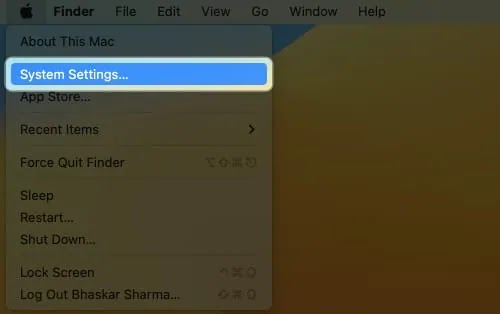 |
| Powered by iGeekBlog |
 |
| Powered by iGeekBlog |
 |
| Powered by iGeekBlog |
| Powered by iGeekBlog |
For a broader approach:
- Open Settings.
- Tap Wi-Fi.
- Disable the Auto-Join switch at the top of the Wi-Fi settings page.
If you wish to stop auto-joining for a network, you're currently connected to:
- Tap the network's name.
- Select Forget Network.
Additional Tips
Here are some bonus tips to enhance your Wi-Fi control:
- Customized Trusted Networks: If you only want to prevent auto-joining public Wi-Fi networks, you can create a list of trusted networks. Open Settings, tap Wi-Fi, then hit the "+" button. Enter network details and save.
- Enhanced Security: If security is a top concern, switch off the Ask to Join Networks option. This prevents your iPad from connecting to unknown networks automatically.
Disclaimer: This article is well supported by reading many Authentic articles such as: How to Prevent Wi-Fi From Connecting Automatically (lifewire.com), How to stop auto-join Wi-Fi on iPhone, iPad, Mac - iGeeksBlog, Use captive Wi-Fi networks on your iPhone or iPad - Apple Support (IN), How to Stop iOS Wi-Fi From Turning on Automatically (guidingtech.com), and many more.
Wrapping Up
By following these user-friendly steps, you can reclaim control over your iPad's Wi-Fi connections and extend its battery life. To sum it up:
- Auto-join Wi-Fi is a default feature on iPads.
- It can drain battery and connect you to unwanted networks.
- Disable it via Settings > Wi-Fi > Network Name > Auto-Join switch.
- Alternatively, turn off auto-join for all networks via the top switch.
- You can forget a network to halt auto-joining.
- Consider crafting a list of trusted networks for added convenience.
- For higher security, disable the Ask to Join Networks feature.
We hope this guide empowers you to optimize your iPad's battery and network connections. Should you have more questions, don't hesitate to ask. Happy surfing!
Also Read About: Unlock the Power of Wi-Fi Calling on Your Apple Watch
Note:To read more free and informative articles click here appleguruhub.com
Frequently Asked Questions (FAQs)
What is auto-join Wi-Fi?
Auto-join Wi-Fi is a feature that is enabled by default on most iPads. When this feature is enabled, your iPad will automatically connect to any Wi-Fi network that it has previously connected to. This can be convenient if you frequently use the same Wi-Fi networks, but it can also be a drain on battery life.
Why might I want to stop auto-join Wi-Fi?
There are a few reasons why you might want to stop auto-join Wi-Fi on your iPad:
- To save battery life: When your iPad is constantly scanning for and connecting to Wi-Fi networks, it can drain your battery life.
- To prevent connecting to unwanted networks: If you're in a public place, you may not want your iPad to automatically connect to public Wi-Fi networks that are not secure.
- To control which networks your iPad can connect to: By disabling auto-join Wi-Fi, you can manually choose which networks your iPad can connect to. This can be helpful if you're trying to save battery life or if you're concerned about security.
How do I stop auto-join Wi-Fi on my iPad?
To stop auto-join Wi-Fi on your iPad, follow these steps:
- Open the Settings app.
- Tap on Wi-Fi.
- Tap on the name of the Wi-Fi network that you want to stop auto-joining.
- Toggle off the Auto-Join switch.
You can also stop auto-join Wi-Fi for all networks by toggling off the Auto-Join switch at the top of the Wi-Fi settings page.
What are the benefits of stopping auto-join Wi-Fi on my iPad?
There are a few benefits to stopping auto-join Wi-Fi on your iPad:
- You can save battery life.
- You can prevent your iPad from connecting to unwanted networks.
- You can have more control over which networks your iPad can connect to.
What are the drawbacks of stopping auto-join Wi-Fi on my iPad?
There are a few drawbacks to stopping auto-join Wi-Fi on your iPad:
- You may have to manually connect to Wi-Fi networks more often.
- You may not be able to connect to Wi-Fi networks that you have previously connected to.
Can I still use Wi-Fi if I stop auto-join Wi-Fi?
Yes, you can still use Wi-Fi if you stop auto-join Wi-Fi. You will just have to manually connect to the Wi-Fi networks that you want to use.
What are some other ways to save battery life on my iPad?
There are a few other ways to save battery life on your iPad:
- Turn off Wi-Fi when you're not using it.
- Turn off Bluetooth when you're not using it.
- Turn down the brightness of your screen.
- Close apps that you're not using.
- Put your iPad into sleep mode when you're not using it.